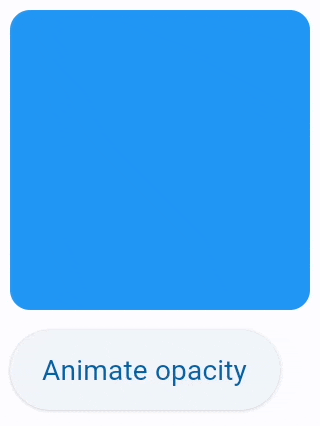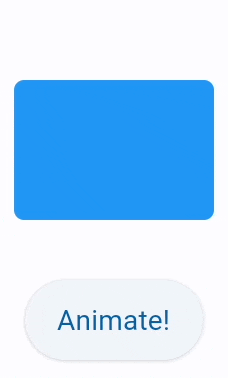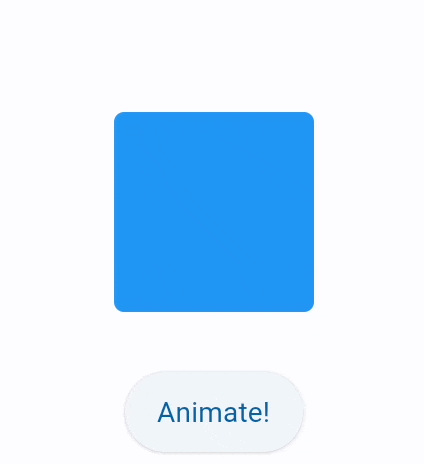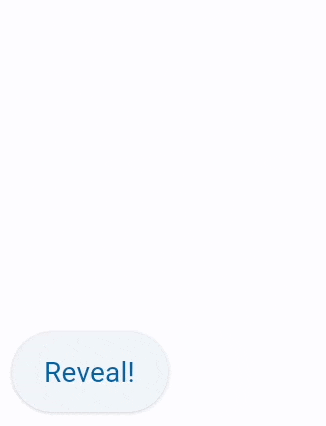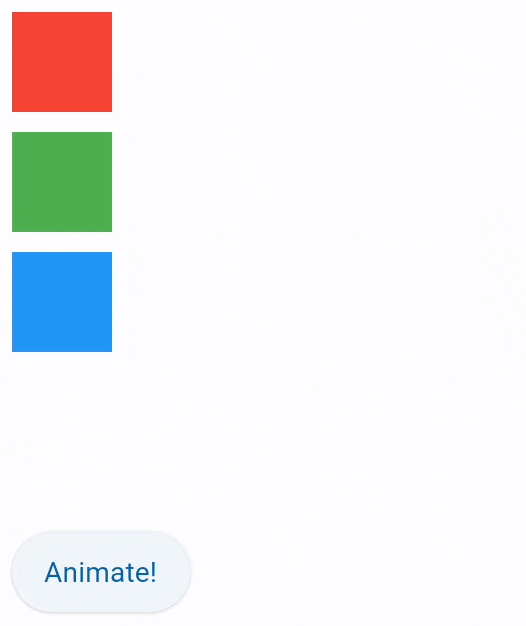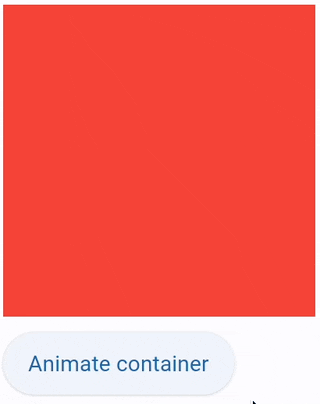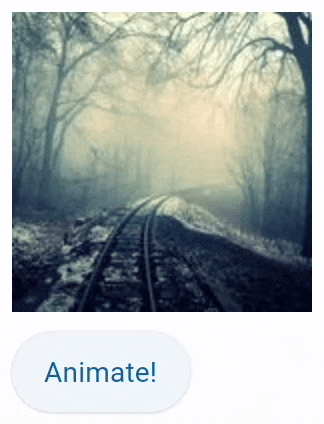Animations
Implicit animations#
With implicit animations, you can animate a control property by setting a target value; whenever that target value changes, the control animates the property from the old value to the new one.
Animation produces interpolated values between the old and the new value over the given duration.
By default, the animation is linearly increasing the animation value, however, a curve can be
applied to the animation which changes the value according to the provided curve.
For example, AnimationCurve.EASE_OUT_CUBIC curve increases the animation value quickly at the
beginning of the animation and then slows down until the target value is reached:
LayoutControl (and its subclasses) provides a number of animate_{something}
properties, described below, to enable implicit animation of its appearance:
animate_opacityanimate_rotationanimate_scaleanimate_offsetanimate_positionanimate(Container)
animate_* properties could have one of the following values:
- Instance of
Animation- allows configuring the duration and the curve of the - animation, for example
animate_rotation=Animation(duration=300, curve=AnimationCurve.BOUNCE_OUT). See this Flutter docs on animation curves for possible values. Default islinear. intvalue - enables animation with specified duration in milliseconds andlinearcurve.boolvalue - enables animation with the duration of 1000 milliseconds andlinearcurve.
import flet as ft
from datetime import time
def main(page: ft.Page):
page.horizontal_alignment = ft.CrossAxisAlignment.CENTER
def handle_change(e: ft.Event[ft.TimePicker]):
page.add(ft.Text(f"TimePicker change: {time_picker.value}"))
def handle_dismissal(e: ft.Event[ft.TimePicker]):
page.add(ft.Text(f"TimePicker dismissed: {time_picker.value}"))
def handle_entry_mode_change(e: ft.TimePickerEntryModeChangeEvent):
page.add(ft.Text(f"TimePicker Entry mode changed to {e.entry_mode}"))
time_picker = ft.TimePicker(
value=time(1, 2),
confirm_text="Confirm",
error_invalid_text="Time out of range",
help_text="Pick your time slot",
on_change=handle_change,
on_dismiss=handle_dismissal,
on_entry_mode_change=handle_entry_mode_change,
)
page.add(
ft.Button(
content="Pick time",
icon=ft.Icons.TIME_TO_LEAVE,
on_click=lambda _: page.show_dialog(time_picker),
)
)
if __name__ == "__main__":
ft.run(main)
Opacity animation#
Setting control's animate_opacity to either True, number or an instance of Animation class (see above)
enables implicit animation of LayoutControl.opacity property.
import flet as ft
def main(page: ft.Page):
def animate_opacity(e: ft.Event[ft.Button]):
container.opacity = 0 if container.opacity == 1 else 1
container.update()
page.add(
container := ft.Container(
width=150,
height=150,
bgcolor=ft.Colors.BLUE,
border_radius=10,
animate_opacity=300,
),
ft.Button(
content="Animate opacity",
on_click=animate_opacity,
),
)
ft.run(main)
Rotation animation#
Setting control's animate_rotation to either True, number or an instance of Animation class (see above)
enables implicit animation of LayoutControl.rotate property.
Scale animation#
Setting control's animate_scale to either True, number or an instance of Animation class (see above)
enables implicit animation of LayoutControl.scale property.
import flet as ft
def main(page: ft.Page):
page.vertical_alignment = ft.MainAxisAlignment.CENTER
page.horizontal_alignment = ft.CrossAxisAlignment.CENTER
page.spacing = 30
def animate(e: ft.Event[ft.Button]):
container.scale = 2 if container.scale == 1 else 1
page.update()
page.add(
container := ft.Container(
width=100,
height=100,
bgcolor=ft.Colors.BLUE,
border_radius=5,
scale=1,
animate_scale=ft.Animation(
duration=600,
curve=ft.AnimationCurve.BOUNCE_OUT,
),
),
ft.Button("Animate!", on_click=animate),
)
ft.run(main)
Offset animation#
Setting control's animate_offset to either True, number or an instance of Animation class (see above)
enables implicit animation of LayoutControl.offset property.
offset property is an instance of Offset class which specifies horizontal x and vertical y
offset of a control scaled to control's size. For example, an offset Offset(-0.25, 0) will result in
a horizontal translation of one quarter the width of the control.
Offset animation is used for various sliding effects:
Position animation#
Setting control's animate_position to either True, number or an instance of Animation class
(see above) enables implicit animation of the following LayoutControl properties:
left, right,
bottom, top.
Note: Positioning is effective only if the control is a descendant of one of the following:
- [`Stack`][flet.Stack] control
- [`Page.overlay`][flet.Page.overlay] list
import flet as ft
def main(page: ft.Page):
def animate_container(e: ft.Event[ft.Button]):
c1.top = 20
c1.left = 200
c2.top = 100
c2.left = 40
c3.top = 180
c3.left = 100
page.update()
page.add(
ft.Stack(
height=400,
controls=[
c1 := ft.Container(
width=50, height=50, bgcolor="red", animate_position=1000
),
c2 := ft.Container(
width=50,
height=50,
bgcolor="green",
top=60,
left=0,
animate_position=500,
),
c3 := ft.Container(
width=50,
height=50,
bgcolor="blue",
top=120,
left=0,
animate_position=1000,
),
],
),
ft.Button("Animate!", on_click=animate_container),
)
ft.run(main)
Animate#
Setting Container.animate to AnimationValue
enables implicit animation of container properties such as size, background color, border style, gradient.
Animated content switcher#
AnimatedSwitcher allows animated transition between a new control and
the control previously set on the AnimatedSwitcher as a content.
import time
import flet as ft
def main(page: ft.Page):
i = ft.Image(src="https://picsum.photos/150/150", width=150, height=150)
def animate(e):
sw.content = ft.Image(
src=f"https://picsum.photos/150/150?{time.time()}", width=150, height=150
)
page.update()
sw = ft.AnimatedSwitcher(
i,
transition=ft.AnimatedSwitcherTransition.SCALE,
duration=500,
reverse_duration=500,
switch_in_curve=ft.AnimationCurve.BOUNCE_OUT,
switch_out_curve=ft.AnimationCurve.BOUNCE_IN,
)
page.add(
sw,
ft.Button("Animate!", on_click=animate),
)
ft.run(main)
Animation end callback#
LayoutControl also has an
on_animation_end event handler, which is called
when an animation is complete. It can be used to chain multiple animations.
Event's data field/property contains the name of animation:
"opacity""rotation""scale""offset""position""container"
For example: